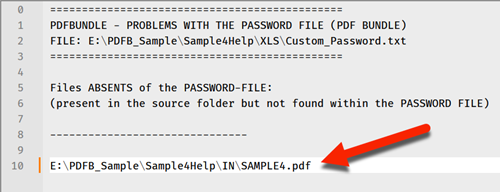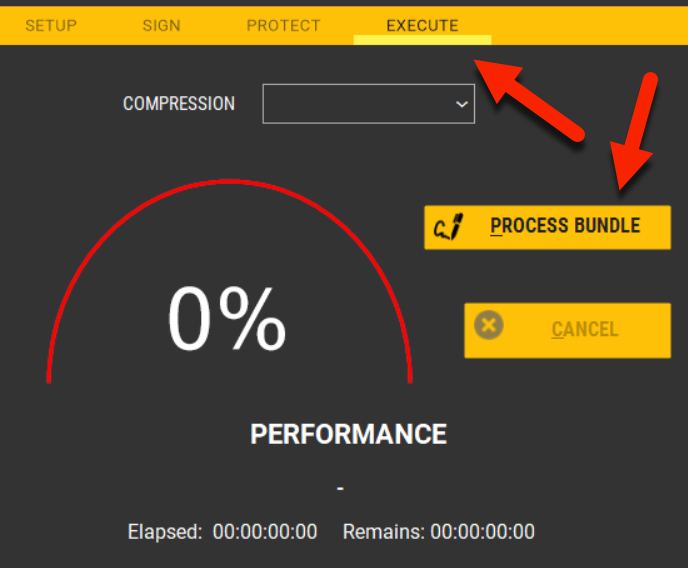As shown in the basic settings, follow these steps:
1.The PDFBUNDLE INDIVIDUAL PASSWORD is the procedure to lock all files using a specific password (or PIN, ID, etc.) for each file. It is handy for locking financial reports, accounts, and other recurring information according to each user/recipient.
2.WARNING: before start this, you MUST HAVE a comma-separated text file with all passwords for each file (TXT or CSV file). Also, this filename and location will be SAVED when you SAVE the bundle settings. See this sample:
a.File1,Password_of_File1 b.File2,Password_of_File2 c.File3,Password_of_File3
3.Check the PROTECT box in the SETUP tab and go to the PROTECT one.
4.Turn on the ACCESS PASSWORD check-box and select INDIVIDUAL PASSWORD. At this time, a brief will be displayed and afterward, you must indicate where your TXT/CSV file is.
5.Press PREVIEW (TEST).
IMPORTANT Whether PDFBUNDLE find files in the SOURCE FOLDER, without a correspondent entry (and password) within the TXT/CSV: a) A warning message will be displayed:
b) At the same time, your NOTEPAD will be open indication which file(s) was/were not found within the TXT/CSV file. It allows you to add these files into TXT/CSV before processing the bundle.
c) And finally, you can disable this "warning" in the PDFBUNDLE SETUP - but we strongly do not recommend it!
Watch the video below: |
Individual Password |
Once your settings are OK, SAVE them and press PROCESS BUNDLE to start.
|