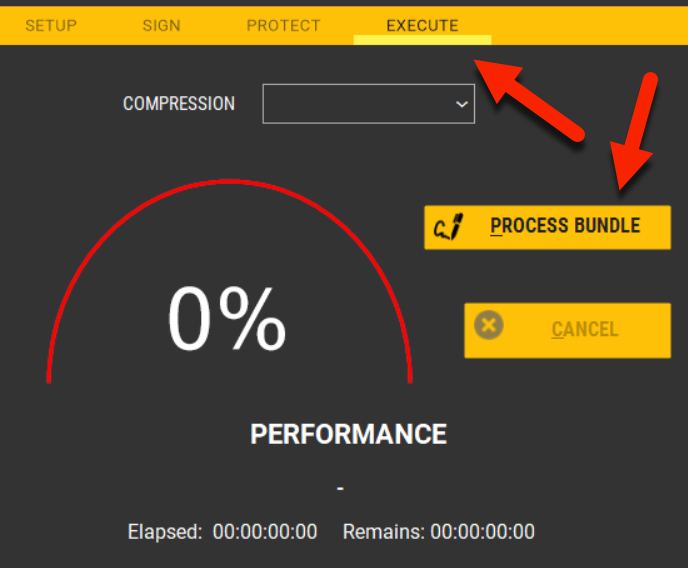1.Set the signature type and layout, completing all required fields. 2.Put your mouse on the location over the page you want to apply the signature. Press the mouse left-button to gain focus and the right-button to set the signature PAGE and POSITION (X and Y axis) in the page.
3.Repeat this procedure to all pages you want to sign. You don't need to worry about the exact position - you can change them afterward in the GRID. 4.You may change the signature TYPE and POSITION directly on the GRID or, if wished, deleting the correspondent signature row.
Important: ▪One single signature is enough to ensure the whole document's Authenticity, Integrity, and Non-Repudiation. Any change, on any page, will invalidate the signature. Many signatures do not improve the security, adds many kilobytes unnecessarily, and will consume more processing time to each document. ▪Each new signature adds between 4k-16k to the final document (it depends of the signature style). Stay aware of this. ▪PDFBUNDLE will not sign any other page than those that appear in GRID.
Watch the video below: |
Signing Many Pages |
Once your settings are OK, SAVE them and press PROCESS BUNDLE to start.
|